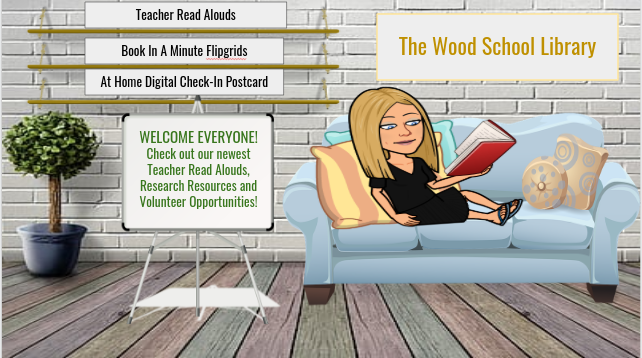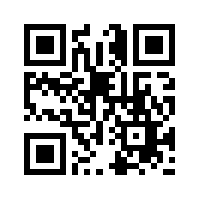I loved playing around on the various apps and websites in this week’s module. I found a lot that will be fun and engaging to implement with both virtual and in-person learning this fall! Here are my two favorite tools:
Tool #1: Book Creator: This site is named perfectly! The site’s purpose is for students to create books! The books are digital and the possibilities are endless. This tool could be used in the library during Makerspace, for research projects or also genre studies! I can see the same uses in the classroom, but would also add using it in gifts for parents, for unit completion activities and so much more! A positive is that there is no limit to how many students you can have in your “library”. There is also a free trial where you can create 40 books in one library for free. However, after that, the packages can be a bit expensive with the cheapest one being $60 to create up to 180 books. I think asking for a grant or even using book fair profits would be a great way for librarians to pay the membership.
Tool #2: CK12: This site was awesome! I could have stayed on it for hours and the best part? It’s FREE! This site offers an abundance of resources to help children understand and explore math, science, and social studies topics. It definitely fits every learning style because it includes books, study guides, practice modules, plix, and many other multimedia components. Librarians can use this tool for research projects and teachers can use it for remediation or challenges for their lower and higher-level learners. It makes a great addition to any curriculum and is easy to use since it is organized by grade levels and subjects.
Favorite Blog: VanMeter Library Voice:This blog is amazing! Just in the first 3 blog posts, I found a “How-To” creating stickers for students, a choice board that contained all kinds of resources for the topic “Things That Fly” and a list of the 2020 AASL Best Digital Tools by Destiny. This site will definitely inspire me and be useful at keeping me up to date with the latest technology, books, librarian news and more! I love that she stays relevant on social media, her blog and also by speaking to future and current librarians. Her blog is frequently updated which tells me I will always find something new to learn and explore by visiting her site, as well as, stay current on the latest librarian news and ideas. In fact, I have already bookmarked the site and am ready to visiti it at least once a week!